| Chord | Notes |
|---|---|
| CMaj | C E G |
| FMaj | F A C |
| GMaj | G B D |
Phrase phr = new Phrase("Twinkle twinkle", 0.0); Part treblePart = new Part("PIANO-Right", PIANO, 0); int[] pitchArray = {C4, C4, G4, G4, A4, A4, G4, F4, F4, E4, E4, D4, D4, C4, G4, G4, F4, F4, E4, E4, D4, G4, G4, F4, F4, E4, E4, D4}; double[] rhythmArray = {C, C, C, C, C, C, M, C, C, C, C, C, C, M, C, C, C, C, C, C, M, C, C, C, C, C, C, M}; phr.addNoteList(pitchArray, rhythmArray); treblePart.add(phr);
Note cMaj[] = {new Note(C3, M), new Note(E3, M), new Note(G3, M)};
Note fMaj[] = {new Note(F3, M), new Note(A3, M), new Note(C3, M)};
Note gMaj[] = {new Note(G3, M), new Note(B3, M), new Note(D3, M)};
public static void addChordsPart(Note chrd[]) { CPhrase chord = new CPhrase(); chord.addChord(chrd); bassPart.addCPhrase(chord); }
- Create two parts
- Add the melody to the first part by giving the pitch classes and durations
- Create the types of the chords
- Add each chord to the second part by giving the chord name and their duration per each chord
- Create the Score and add Part one and part two together
- Play/Save the midi
package mymusicapp; import jm.JMC; import jm.music.data.CPhrase; import jm.music.data.Note; import jm.music.data.Part; import jm.music.data.Phrase; import jm.music.data.Score; import jm.util.Play; import jm.util.Write; public class Main implements JMC { static Part bassPart = new Part("PIANO-Left", PIANO, 0); public static void main(String[] args) { Phrase phr = new Phrase("Twinkle twinkle", 0.0); Part treblePart = new Part("PIANO-Right", PIANO, 0); int[] pitchArray = {C4, C4, G4, G4, A4, A4, G4, F4, F4, E4, E4, D4, D4, C4, G4, G4, F4, F4, E4, E4, D4, G4, G4, F4, F4, E4, E4, D4}; double[] rhythmArray = {C, C, C, C, C, C, M, C, C, C, C, C, C, M, C, C, C, C, C, C, M, C, C, C, C, C, C, M}; phr.addNoteList(pitchArray, rhythmArray); treblePart.add(phr); Note cMaj[] = {new Note(C3, M), new Note(E3, M), new Note(G3, M)}; Note fMaj[] = {new Note(F3, M), new Note(A3, M), new Note(C3, M)}; Note gMaj[] = {new Note(G3, M), new Note(B3, M), new Note(D3, M)}; addChordsPart(cMaj); addChordsPart(cMaj); addChordsPart(fMaj); addChordsPart(cMaj); addChordsPart(fMaj); addChordsPart(cMaj); addChordsPart(gMaj); addChordsPart(cMaj); addChordsPart(cMaj); addChordsPart(fMaj); addChordsPart(cMaj); addChordsPart(gMaj); addChordsPart(cMaj); addChordsPart(fMaj); addChordsPart(cMaj); addChordsPart(gMaj); Score score = new Score("Twinkle-Twinkle"); score.addPart(treblePart); score.addPart(bassPart); Play.midi(score); Write.midi(score); } public static void addChordsPart(Note chrd[]) { CPhrase chord = new CPhrase(); chord.addChord(chrd); bassPart.addCPhrase(chord); } }
public static void addbaseNotesPart(Note chrd[]) { Phrase chord = new Phrase(); int[] pitchArray = {chrd[0].getPitch(), chrd[2].getPitch(), chrd[1].getPitch(), chrd[2].getPitch()}; double[] rhythmArray = {Q, Q, Q, Q}; chord.addNoteList(pitchArray, rhythmArray); bassPart.addPhrase(chord); }
We can use the same code, but instead of using addChordsPart, use addbaseNotesPart to get the styling of our chord progression.







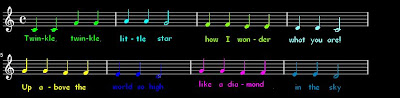








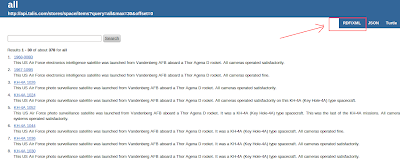
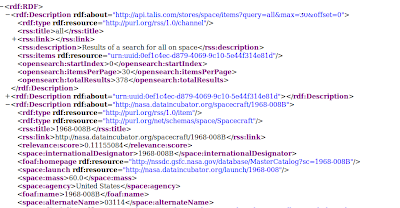
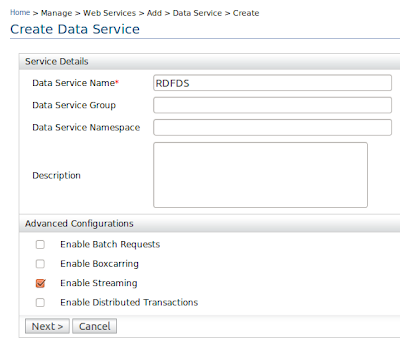
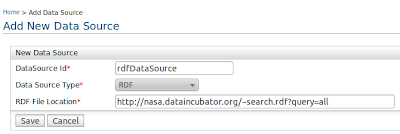
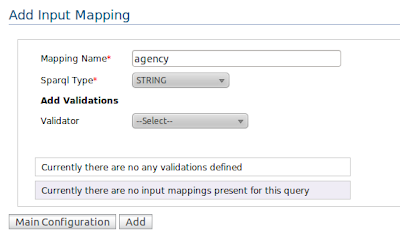
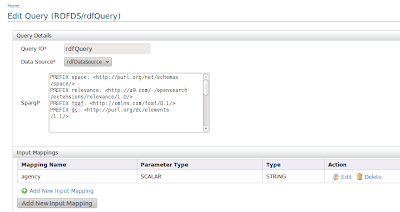
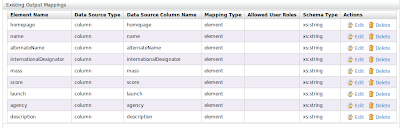
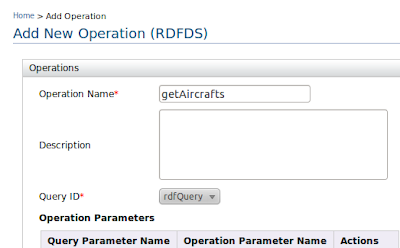
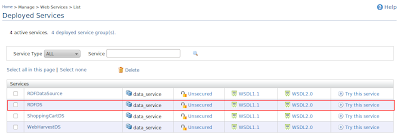
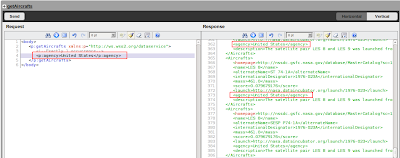













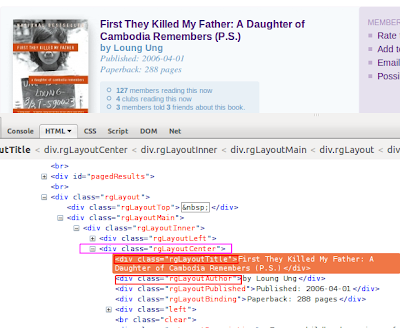
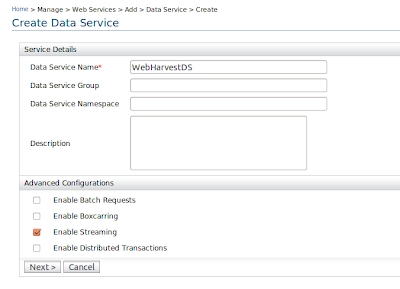
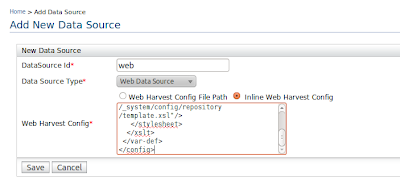 Creating the Query
Creating the Query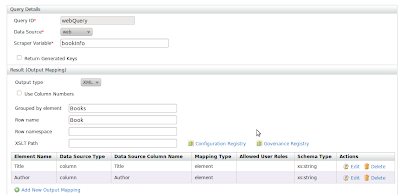
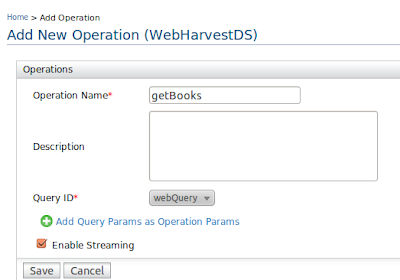
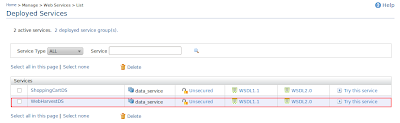
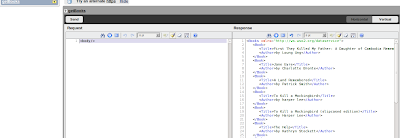 You can also invoke the data service using a rest call by simply typing
You can also invoke the data service using a rest call by simply typing 