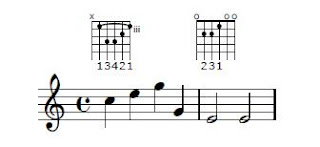Suppose you have a web service which returns some data and you want to send that data into a mail... WSO2 ESB provides an easy mechanism to do this by creating a proxy service.
First get your endpoint (web service endpoint which returns data ).
Step 1 - Enable mail transport in axis2.xml.
Go to your axis2.xml (under WSO2ESB_HOME/repository/conf/axis2/), and uncomment mailto transportSender as shown below.
<parameter name="mail.smtp.port">587</parameter>
<parameter name="mail.smtp.starttls.enable">true</parameter>
<parameter name="mail.smtp.auth">true</parameter>
<parameter name="mail.smtp.user">synapse.demo.0</parameter>
<parameter name="mail.smtp.password">mailpassword</parameter>
<parameter name="mail.smtp.from">synapse.demo.0@gmail.com</parameter>
</transportSender>
First get your endpoint (web service endpoint which returns data ).
Step 1 - Enable mail transport in axis2.xml.
Go to your axis2.xml (under WSO2ESB_HOME/repository/conf/axis2/), and uncomment mailto transportSender as shown below.
<transportSender name="mailto" class="org.apache.axis2.transport.mail.MailTransportSender"><parameter name="mail.smtp.host">smtp.gmail.com</parameter>
<parameter name="mail.smtp.port">587</parameter>
<parameter name="mail.smtp.starttls.enable">true</parameter>
<parameter name="mail.smtp.auth">true</parameter>
<parameter name="mail.smtp.user">synapse.demo.0</parameter>
<parameter name="mail.smtp.password">mailpassword</parameter>
<parameter name="mail.smtp.from">synapse.demo.0@gmail.com</parameter>
</transportSender>
Step 2 Creating the proxy Service.
Go WSO2 ESB, start up the server. Under Main menu -> Axis2 Services -> Add -> Proxy Service. Click on Custom Proxy Service. Give an appropriate Proxy Service Name. (Give the WSDL URL as your requirement)
Step 3 - Define Endpoint
In the define endpoint section click on define inline, click on create -> Address Endpoint and give the address end point of your service which you get data from. I am going to invoke the Data Service which i created in my previous blog. And my Address endpoint will be
Step 4 - Creating the Out Sequence. Go to Out sequence -> Define Inline
In the In Out sequance We need to add a
A Log Mediator - Which logs the incoming message
Three Property Mediators
1. Subject - Which will be the subject of our mail
2. MessageType - Message Type of our mail
3. ContentType - Content Type of our mail
4. Send mediator - Send the mail to our email address
To add the log mediator, Click on add child -> Core -> Log. And in the log mediator give the Log level as full.
To add the three properties, Click on add child -> Core -> Property. And add three properties one by one.
property name="Subject" value="CEP Event" scope="transport" type="STRING"
property name="MessageType" value="text/html" scope="axis2" type="STRING"
property name="ContentType" value="text/html" scope="axis2" type="STRING"
To add the send mediator Click on add child -> Core -> Send. And Select Endpoint Type -> Define inline -> Address Endpoint -> mailto:amani.soysa@gmail.com
Once you add the three properties and the log mediator your out sequance editor should look like below.
Click save and close and finish creating your proxy Service.
<proxy xmlns="http://ws.apache.org/ns/synapse" name="MyMailProzy" transports="https,http" statistics="disable" trace="disable" startOnLoad="true"><target>
<inSequence />
<outSequence>
<log level="full" />
<property name="Subject" value="CEP Event" scope="transport" />
<property name="MessageType" value="text/html" scope="axis2" type="STRING" />
<property name="ContentType" value="text/html" scope="axis2" />
<property name="OUT_ONLY" value="true" scope="default" type="STRING" />
<send>
<endpoint>
<address uri="mailto:amani.soysa@gmail.com" />
</endpoint>
</send>
</outSequence>
<endpoint>
<address uri="http://localhost:9765/services/PersonsDataService" />
</endpoint>
</target>
<publishWSDL uri="http://localhost:9765/services/PersonsDataService?wsdl" />
<description></description>
</proxy>
You can invoke your proxy service by going to try it in the service list, and you should get a mail according to your payload. My next blog post will show how we can receive emails to WSO2 ESB using a standard email client.